GEOS
| GEOS | ||
|---|---|---|
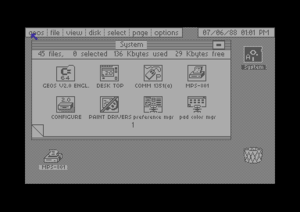 | ||
| Developer | GEOS Kernal, deskTop, GeoPaint: Brian Dougherty, Doug Fults, Jim Defrisco, (V2): Gia Ferry, Cheng-Yew Tan GeoWrite: Tony Requist | |
| Company | Berkeley Softworks | |
| Publisher | Berkeley Softworks, Commodore, M & T Verlag | |
| Release | 1985 | |
| Licence | Proprietary | |
| Platform | C64, C128, Apple II, Plus/4 | |
| Genre | GUI | |
| Operation | ||
| Media | ||
| Language(s) | ||
| Information | ||
GEOS (Graphic Environment Operating System) was an operating system from Berkeley Softworks (later GeoWorks for PC). Released in 1986, it provided a GUI for the C64,128 and Apple II. GEOS was handled with mouse or joystick. It utilized a technology called turboDisk to achieve fast access to disk drives.
History[edit | edit source]
| 1985 | GEOS 1.0, 1.1 Betaversion for developer |
| January 1986 | GEOS 64 1.2 for C64 User (presents on Winter CES) |
| June 1986 | GEOS 64 1.2 presents on the CES would be showed the first GEOS OEM C64 |
| 1987 | GEOS 64 1.3 for other languages |
| 1987/88 | GEOS 64 1.5 will be bundled with the C64C |
| June 1988 | GEOS 64 2.0 presents on the CES in Las Vegas |
| 1993 | GEOS 64 2.5 in Germany developes M&T with the "GUC - GEOS User Club" together a new GEOS version. |
Booting[edit | edit source]
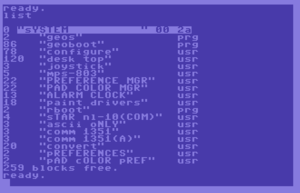
GEOS 64 is loading and starting with
LOAD "GEOS" ,8,1
Tip: Fast loaders should be deactivated !
The system disk of GEOS 64 must contain this files: GEOS.PRG, GEOBOOT.PRG, CONFIGURE.USR, DESK TOP.USR
The boot disk of GEOS 128 contains: GEOS128.PRG, GEOBOOT128.PRG, 128 CONFIGURE.USR, 128 DESKTOP.USR
Optional other GEOS applications or files can additional contain.
GEOS 128 is booting with
LOAD "GEOS128" ,8,1
By using GEOS with disk drives and floppy disk should be duplicate the system disk for working disk, which contains the DeskTop with a GEOS application and its files and your created applications files. The copy must be follow under GEOS DeskTop, because GEOS has several copy protections! GEOS files (applications, fonts, drivers, etc.) are saved as URL files.
Desk Top[edit | edit source]
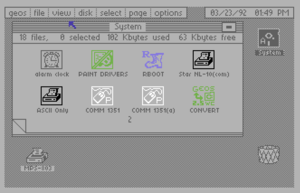
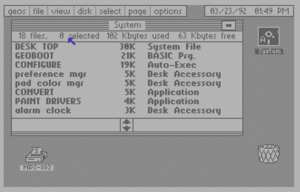
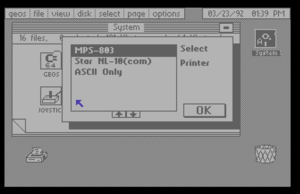
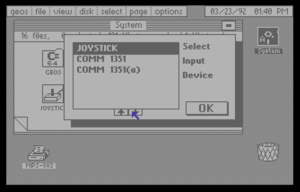
The DESK TOP is the graphical surface, from which the GEOS applications are starting by double clicking. The file folder on the desktop list the actual files on disk as icons in a window (only 8 icons on each page). On the upper screen coloumn is a menu which contains the functions of the desk top. On the right side is shown the actual system time and date (set by the user or from an RTC). On the desktop border are shown the drives attached to the system (maximum of two 2; with a patch it supports GEOS maximum of 4), the detected printer and the famous trash bin for deleting files.
The menu of the DESK TOP:
geos | file | view | disk | select | page | options
- geos: Info about the version of GEOS and DESK TOP, the printer preferences and the input preferences ( C= +I ), also GEOS tools, which can start directly, if it contains on the actually flopy disk.
- file: Managed the files:
- C= +Z : open file
- C= +H : duplicate
- C= +M : rename file
- C= +Q : info
- C= +P : print
- C= +D : delete
- C= +U : undo delete
- view: Change the viewing of files in the desktop folder as icons (optional) or list sorting by size, type, date or name
- disk: Managed disk operations:
- C= +O : open floppy disk
- C= +C : close
- C= +N : rename
- C= +K : copy
- C= +V : validate
- C= +E : erase
- C= +F : format
- select: Using for selecting pages ( C= +W ) and files in the pages ( C= +X ) or in the border ( C= +Y ).
- page: Inserts ( C= +S ) or deletes ( C= +T ) pages in the actually desk top folder.
- options: Leave and quit GEOS to BASIC or reset ( C= +R ) the DESK TOP. Change the system time and date or get an overview of more DESK TOP shortcuts.
The other shortcurs of the DESK TOP:
- C= +A : Change floppy disk to disk drive A
- C= +B : Change floppy disk to disk drive B
- C= +SHIFT +A : Swap drive A with drive C
- C= +SHIFT +B : Swap drive B with drive C
- C= +1 - C= +8 : Select file 1 until 8 in actually folder
- C= +SHIFT +1 - C= +SHIFT +8 : Select file 1 until 8 on border DESK TOP.
- RUN/STOP : Abbort
- C= +G : Select first file
- CRSR ⇑ ⇓ : Page forward / backward
- 1 - 9 : Page 1 until 9
- 0 : Page 10
- SHIFT +1 - SHIFT +8 : Page 11 until 18
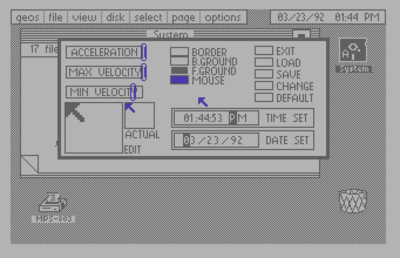 |
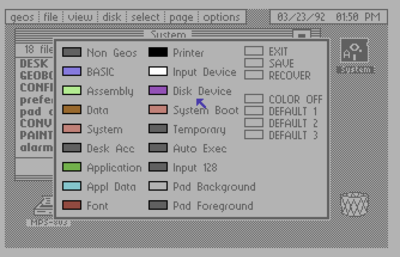 |
Applications[edit | edit source]
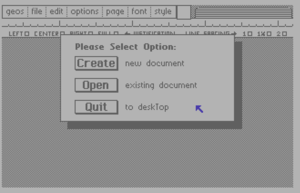
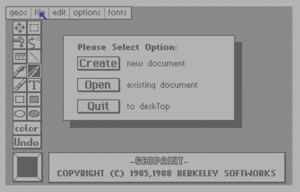
GEOS has the main components of a desktop one would expect, geoPaint and geoWrite, and also some tools and ultilies like geoBoot, configure, notepad, geoDex, calculator and drivers for input and output devices.
GEOS works similiar to Windows, but it is not capable of multitasking, i.e. GEOS can only run one application at a time. The menu functions can accessed by clicking them with a mouse or joystick, or by using keyboard shortcuts. Not every GEOS application used the same keyboard shortcuts.
GEOS copies, cuts or scraps can be used in other GEOS applications. For example a text scrap from GeoWrite can be pasted in GeoPaint and a photo scrap from GeoPaint can be pasted into GeoWrite. Today this is a basic principle of Graphical User Interfaces.
The default fonts are BSW, California, Commodore, Cory, Dwinelle, Roma, University, LW_Roma, LW_Cal, LW_Greek and LW_Barrows, which are used by the GEOS applications. Other fonts can buy. The pixel fonts have defined font sizes. Not every font has all font sizes available. The maximum number of shown fonts in applications is seven.
By loading an application with a nearly full floppy disk, an error message will appear and the application will not start.
When a GEOS application first loads a dialog window appears in which you choose to create a new file, open an existing file or close the application (return to DeskTop).
Not all GEOS documents (files) of GEOS applications can open directly over the DeskTop. This works e.g. with GeoWrite documents.
GeoPaint[edit | edit source]
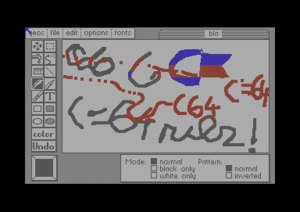
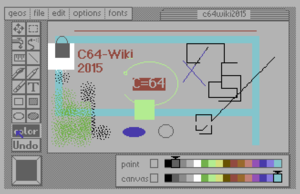
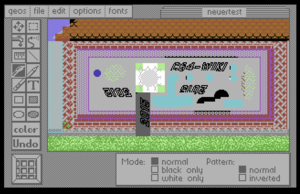
A painting program with a photo manager. It works similair like modern picture editors, but it used only 16 colors.
The tool box on the left side has 17 different tools for painting:
- Moving: Move the selected working area of the page
- Selection: Select a area to cut, copy or paste. Also for moving, rotating (90°), mirroring in x or y axis and inverting
- Fill Color: Fills selected area with selected color and pattern
- Spray: Sprays the selected color
- Ruler: For measuring the distance of two pixel points
- Line: Paints lines in selected color
- Brush: Paints with selected brush type and color. Also offers different painting modes normal, only black, only white and pattern (normal, inverse).
- Pencil: Paints one pixel at a time.
- Rubber/Eraser: Deletes painted areas
- Text: Insert text in a text box with selected font, font size and color and style like plain, cursive, italic, bold, underline, invert and outline
- Rectangle: Create rectangle with selected color.
- Full Rectangle: Create fully rectangle with selected color or pattern.
- Ellipse: Create ellipse or circle with selected color.
- Full Ellipse: Create fully ellipse or circle with selected color or pattern.
- Color selection: Choose one of 16 colors for painting and for canvas.
- Undo: Undo the last edit
- Pattern selection:Choose one of 32 patterns for area color
The menu of GeoPaint:
geos | file | edit | options | fonts
- geos: Infos about the version of GeoPaint-Version an and starting of GEOS tools as Photo-Manager (if contains on actually floppy disk)
- file: Manages the GeoWrite files close, update (save), preview (for printing in WYSIWYG), recover, rename, print, quit (and save) to DESK TOP.
- edit: By active tool selection can the selected aera cut, copy or paste.
- By using paste a dialog window appears for paste options: centered in region, scaled to fit or stretched & scaled to fit, also smoothes and transparent, also choice a pattern
- options: More options for painting:
- pixel edit: zooms the selected aera in pixel mode
- normal edit: returns to the normal painting mode
- change brush: Choice one of 32 brushes for the tool brush.
- color on/off: turns on the s/w-mode or the 16 color mode.
- draw grid lines: 80*80 pixel grid appears. Should be not used!
- erase grid lines: Deletes the 80*80 pixel grid. Attention: The pixel on the grid lines also deleted!
- fonts: Choose one of 7 fonts in a define font size.
GeoWrite[edit | edit source]
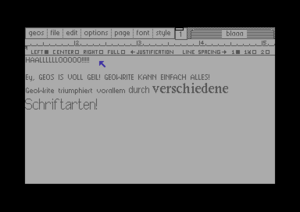
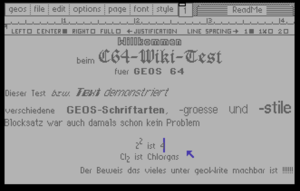
A word processing program with a wysiwyg mode (what you see, is that you get), a text manager and different font styles like plain, bold, italic, outline, underlined, superscript and subscript.
The screen used the WYSIWYG mode.
GeoWrite has this menu:
geos | file | edit | options | page | font | style
- geos: Infos about version of GeoWrite and start of GEOS tools like text manager or photo manager (if contains on the actually floppy disk)
- file: Manages the GeoWrite files close, update (save), preview (for printing in WYSIWYG), recover, rename, print, quit (and save) to DESK TOP
- edit: A selected text can
- C= +X : cut
- C= +C : copy
- C= +T : paste a text (text scrap)
- C= +W : paste a picture (photo scrap)
If a text select and paste is used, so will be overwrite the marked text !
- options:
- C= +S : search
- C= +N : find next
- C= +Y : change, then find
- hide / show pictures
- C= +H : open / close header
- C= +F : open / close footer
- make full page wide with converting to GeoWrite file version 2.1
- page:
- C= +← : previous page
- C= ++ : next page
- C= +G : goto page
- C= +L : insert page break
- title page
- NQL spacing
- fonts: Choose one of 7 fonts in a define font size.
- style: Choose one or more font types:
- C= +P : plain
- C= +B : bold
- C= +I : italic
- C= +O : outline
- C= +U : underline
- C= +> : superscript
- C= +< : supscript
Others[edit | edit source]
- geoBASIC - BASIC programming ultility
- geoCalc 64/128 - spreadsheet program
- geoCanvas - another painting program
- geoChart - graphic charts from geoCalc
- geoDex - file box program
- geoDraw - another painting program
- geoFAX - fax program for modems
- geoFile 64/128 - data base
- geoFont - font tool
- geoLabel - lable editor
- geoLaser - printer tool for laser printers
- geoMakeBoot - GEOS Bootdisk Maker Utility
- geoMark 64/128 -
- geoMerge - serial letters tool for geoWrite
- geoSHELL - GEOS command-line interface
- geoSpell - spell checker
- geoTERM - terminal program
- geoPublish - DTP program
- geoPrint cable - a tool for printing over the Centronics port
- geoProgrammer - assembler programming ultility
- DeskPack1 - ClipArts etc.
- DeskPack2 - ClipArts etc.
- FontPack 1 - 20 Bitmap fonts
- International Fontpack - 20 Bitmap fonts
Pictures of GEOS applications[edit | edit source]
More pictures of GEOS applications and tools.
 |
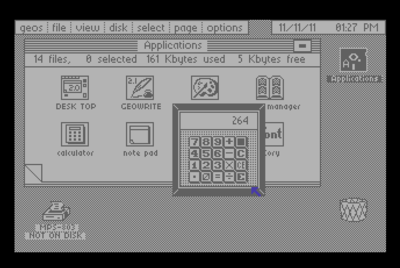 |
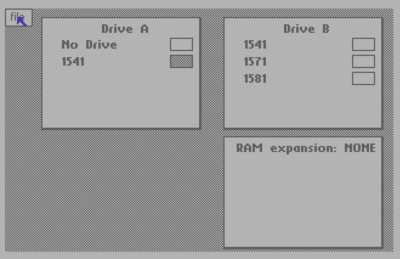 |
 |
Others[edit | edit source]
Cover[edit | edit source]
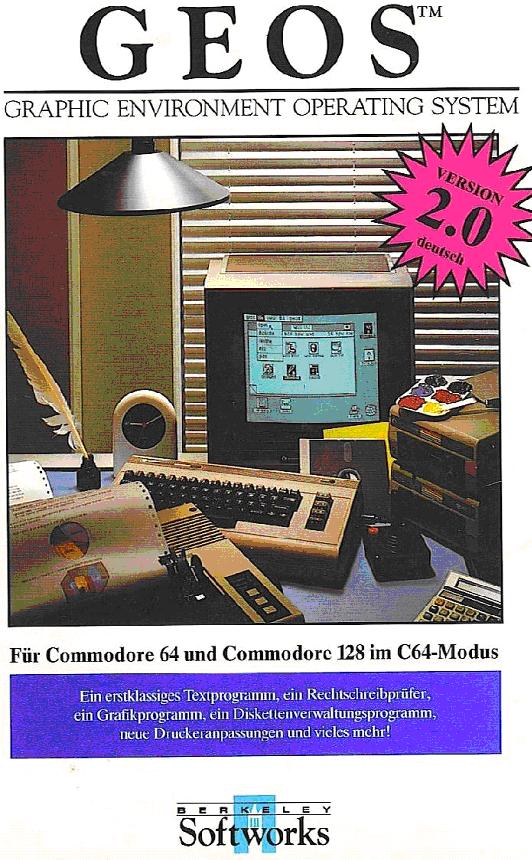
Links[edit | edit source]
| Wikipedia: GEOS_(8-bit_operating_system) |
- GEOS-Workshop
 Geos Guide
Geos Guide - GEOS Web Page The Commodore GEOS F.A.Q. v1.4.3
Downloads:
- GEOS download section Free Download of GEOS 64 2.0 and GEOS 128 2.0
- GEOS site Nice GEOS-focused website
- LyonLabs GEOS site Most detailed site on the Internet for GEOS
- GEOS 64 2.0 Engl.[dead link]
- GEOS 128 2.0 [dead link] <- IMPORTANT: Only using with the tool on this website[dead link] !!!
Remark[edit | edit source]
This article in the German C64-Wiki "www.C64-Wiki.de" was "article of the month" in July 2005 and "article of the year" 2005.